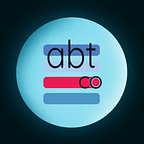How to safely and securely shred files from a USB flash drive: easy steps for Windows
Flash drives have long been a part of our lives and have taken their place in it because they are very convenient. With them, it is easy to save or transfer any files. But even such a simple and familiar tool as a USB flash drive has its secrets. Or rather, a USB stick contains confidential information about you, your family, your work, your finances, and your hobbies — a USB flash drive knows and keeps all your secrets.
Most likely, you were sure that it would be enough to delete a file and then empty the Recycle Bin to keep all your secrets safe, but unfortunately, this is not true. Many people don’t know that deleted files can be easily recovered using various programs. This means that what you thought was deleted can easily be uncovered.
This is concerning, especially today when we are all trying to keep our personal data safe and working hard to do so. This article will give you simple instructions on how to easily, efficiently, and most importantly, safely and securely delete your files from a USB stick completely, with no way to recover them later.
First, let’s understand what “deletion” is. You probably won’t like this information, but when you delete a file from a flash drive, it’s not actually deleted.
How is this possible? The fact is that your computer’s operating system doesn’t delete the contents of the file — it only removes the “pointer” to the file. The way the process works is that your PC simply marks the space on your flash drive as “empty.” After this, your computer now allows new data to be written to that space.
This means that all the files you’ve already said goodbye to on your flash drive are still there, completely untouched. As long as your PC doesn’t decide to write new data in place of the old files, your information is still intact, which means it can still be recovered — and PCs tend to take their time. It can take months and even years before the “deleted” files are completely erased, being overwritten by the new data.
It turns out that this feature of memory sticks, as well as other types of storage devices such as SSDs, HDDs, and SD cards, means that your confidential files, financial documents, personal photos, or work materials can be accessed by others. It’s easy to find yourself in a situation where you’ve sold, lent to someone, or just accidentally lost your flash drive. Anyone can recover all the deleted files and access your personal information.
And then you might think, “What if I just format my flash drive?” No, that won’t work either. You may have thought that formatting your flash drive would erase all your information, but that’s not the case. Even with formatting, it happens exactly the same way — the space on your flash drive is marked as “free,” but no data is deleted. This is known as the “quick format” process, and it’s what most computers use by default. And the unpleasant bottom line is that when you delete a file, it’s not actually deleted. Unexpected, isn’t it?
If you want to permanently delete files from a flash drive, you’ll need what’s called “file shredding.” This process is called “data erasure” or “file wiping”; basically, what it does is securely and permanently delete your files so that they cannot be recovered.
Why do I need to shred files?
You might be thinking: why would I want to delete files permanently? What’s the big deal about what files you have — who cares? That’s a dangerously mistaken point of view.
Secure file deletion is essential for everyone. It’s necessary for anyone who cares about their security and privacy. If you think you don’t need to securely delete your files, I want to remind you that there are important nuances:
You are using the thumb drive for personal use:
Your computer or the thumb drive you are using contains a lot of data. Using them, it is possible to “harvest” your identity. Financial records, personal photos, emails, application data, reports, and passwords are all valuable targets for hackers or identity thieves. Unfortunately, if you don’t delete them properly, they can all be recovered.
You’ve sold, donated, or lent your flash drive:
If you decide to part with your flash drive for a while or permanently, you need to not only think about what kind of data it currently has, but also make sure all your deleted data is erased permanently. Securely deleting all personal data ensures that nothing will be recovered by the new owner. Imagine you sold your USB flash drive and the new owner could easily recover all your documents, photos, personal information, scans, work files — anything you thought you deleted.
Using your flash drive at work:
If you use your flash drive for work, it obviously has client data, contracts, internal documents, or even trade secrets on it. Simply deleting these files is not enough.
Legal compliance:
If you’re involved in industries such as healthcare, finance, IT, or legal services, you’re bound by strict requirements to protect the data on your thumb drive or any other storage device. Unfortunately, if you don’t comply with data deletion regulations, such as those for healthcare patients, the consequences can be catastrophic.
These common situations show that secure file deletion is essential for most people.
So how do you delete it? Isn’t it more reliable to do it manually?
There are special tools built into your Windows operating system, and they can be used to delete files:
Windows Cipher command
Open a command prompt and type “cipher /w:X” (here you need to replace X with the letter of your flash drive or other device). This will overwrite the deleted data with random information. However, keep in mind that it will delete absolutely all the information on your flash drive, and you may not want that. Also, you need administrator rights to run this command. Always be careful when using the command line.
SDelete
SDelete offers a better approach for securely erasing individual files. To use SDelete, you’ll need to download and extract the tool from the Sysinternals website. Once you have the executable ready, open Command Prompt with administrative rights. Navigate to the directory containing SDelete and use the appropriate command-line options based on your needs. To securely delete a specific file, you would enter sdelete -p 3 <filename>, where -p 3 specifies that SDelete should overwrite the file three times to ensure it’s unrecoverable.
Disk Management
You can also use the Disk Management tool to delete the entire partition of your flash drive and create a new one. However, there are nuances here as well. This is not exactly a method of wiping files: performing this process makes it difficult to recover data since all information about the partition’s file system is deleted, but it does not erase the files themselves. There is also a danger that you will lose all the data on the deleted partition, so please be careful to delete the correct partition and not accidentally remove the other one.
As you can see, these methods have disadvantages. Obviously, they are time-consuming, they don’t always completely remove everything, and they also require some knowledge of technical processes to use correctly and safely. So, if you’re not confident in your technical skills, you could lose data or “brick” your device (meaning, accidentally damage it).
The most reliable solution: specialized software
If you want to delete files reliably and safely, especially when dealing with sensitive information, using specialized file erasure software is the way to go. These programs are specifically designed to protect your data and delete it securely.
There are many products on the market, but Offigneum file shredding software has a set of the best features for deleting files from your device. Here are five impressive facts:
Powerful Algorithms:
Offigneum offers 51 advanced erasure algorithms, including international wiping standards used by governments and militaries around the world.
Designed for the specialized use of deleting files on USB flash drives:
Offigneum differs from other general-purpose tools in that it is specifically compatible with USB drives and SSDs. Its difference from other file-wiping programs is that Offigneum uses powerful algorithms and technologies to remove data reliably. It does not harm your drive’s memory cells and provides maximum security while minimizing the wear and tear on your storage device.
User-friendly interface, outstanding design:
The experts at the Offigneum team have done an amazing job. You don’t need to be a techie to use this program. Its interface is intuitive; it is designed for regular people, not for tech wizards with years of experience. All this makes secure file deletion incredibly easy. Offigneum has a unique and elegant design that also makes the file shredding process visually pleasing.
Offigneum has deep integration with Windows:
it works seamlessly with Windows, erasing files directly through the context menu in Explorer, and has other handy features.
Hyper-compatibility:
it doesn’t matter what you’re using — Windows 11, 10, 8, or even 7; HDD, SSD, USB drives, SD cards, or external disks; NTFS, FAT32, or exFAT — Offigneum supports all types of devices you have. This gives you complete peace of mind for all your devices, not just USB drives.
Offigneum truly amazes with the power of its features to provide file erasure. This leading software offers unrivaled reliability, ease of use, and security, making it the perfect choice for anyone who is serious about secure file deletion — whether you’re a novice, a technology enthusiast, or a cybersecurity expert.
File deletion needs to be done correctly and securely to ensure that your privacy is protected. You can use different built-in Windows tools, but they have certain drawbacks and are inferior in terms of security, usability, and risks. Offigneum provides a powerful, convenient, and elegant solution for complete file deletion. Advanced shredding algorithms and an intuitive and beautiful interface make secure data deletion accessible to everyone.
Whether you are concerned about personal privacy, work with documents in a professional environment, or own a small business, Offigneum will provide you with peace of mind in any situation.
Prices start at just $4.95! This is an affordable investment in your digital security. Don’t leave your sensitive data at risk. After all, just hitting the “delete” button is not enough; it’s dangerous and leaves you vulnerable to many risks.
Take control of your data security with Offigneum and make sure your deleted files stay deleted. Learn more about Offigneum and see a full list of its features on its official website: www.ambeteco.com/Offigneum/
FAQ about permanently deleting files from a USB Flash Drive
Question: How can I permanently delete files from a USB flash drive?
Answer: To permanently delete files from a USB flash drive, you need to use file shredding. Simply deleting your files or emptying the Recycle Bin won’t be enough, because it only marks the space as “empty”, meaning that all your deleted files can be easily recovered. For real deletion, you can use specialized file-shredding software like Offigneum, which uses advanced algorithms to securely overwrite and erase files, making recovery impossible.
Question: Why can’t I just delete files and empty the Recycle Bin?
Answer: Deleting files and emptying the Recycle Bin does not actually remove the data from the USB drive. The space is just marked as “free” for new data, but the old files can still be recovered using data recovery software.
Question: Does formatting the USB drive delete all the files?
Answer: No, a quick format on a USB drive just marks the space as free, it does not actually delete the data. More advanced file wiping or data erasure techniques are required to securely and permanently delete files.
Question: What is the best way to permanently delete files from a USB drive?
Answer: Using specialized file shredding software like Offigneum is the most reliable way to securely delete files. It uses advanced data erasure algorithms to overwrite the data multiple times, making it unrecoverable.
Question: Does Offigneum work with all types of USB drives and other storage devices?
Answer: Yes, Offigneum is highly compatible and can securely delete files from USB drives, SSDs, HDDs, SD cards, and other storage media, regardless of the file system (NTFS, FAT32, exFAT, etc.).