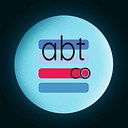How to permanently delete files from an SD Card — complete guide
If you wish to permanently delete files from your SD card, it is important to avoid mistakes that you could regret. Let’s start with the most important fact: all files you delete are easily recoverable.
This may be shocking at first, and you might not even believe it. However, this is a sad reality. All this time, the “delete” button has been a lie — at least, it has done exactly the opposite of what you expected it to do. So, if you need to erase files from an SD card — or any other device — you should never use the ordinary “delete” function on your Windows computer. So, what should you use instead?
What’s the Problem with Standard Deletion?
Whenever you delete a file from your SD card through normal means, such as dragging it to the Recycle Bin and then hitting “Empty the Recycle Bin,” or by using the “Delete” option, you’re not actually removing the data from the card.
Instead, your computer simply “marks” the space occupied by your file as available for new data. Essentially, this means that until that ‘empty’ space is overwritten, the original file that you expected to be deleted remains recoverable.
This can present a significant security risk. Just imagine selling your SD card without properly erasing the files on it — files that you thought were deleted! The new owner can easily access your private photos, documents, or other sensitive information, even though you thought of them as deleted. Even if you’re not planning to sell or give away your device, there’s also a risk of loss or theft, which could lead to your data falling into the wrong hands.
Think about your SD card and the kinds of files you have had on it in the past: private information, sensitive photos or videos, ID documents, passport scans, project files, or something else. The files you have deleted can still hold critical personal or professional details. Because the files you delete from your SD card are not actually erased from the storage device, they remain vulnerable to recovery by anyone with the right tools.
This is why file shredding is important. File shredding, also known as data wiping, data erasure, and secure deletion, is a technology that “wipes” your data to ensure that the files you delete are rendered irretrievable. Unlike ordinary deletion, file shredding destroys the content of the file so that it cannot be reconstructed. If you need to protect your sensitive information, file shredding is a necessity.
Built-in Options: A Step in the Right Direction
Windows has some built-in tools that can help with more secure deletion. While these methods are slightly more effective than standard deletion, they don’t provide the necessary level of security needed for truly sensitive data. While these built-in tools are not the best, they are still better than nothing.
Windows Diskpart Command
Warning: Diskpart Erase/Clean will permanently erase/destroy all data on the selected drive. Please be certain that you are erasing the correct disk. Running the commands below can be dangerous if you have little to no experience with the command prompt or text-based software. Please exercise caution.
All versions of Windows provide the ‘Diskpart’ command that you can use to erase your SD card. It is important to note that this will erase all the data on your SD card. This option will not be suitable if you only need to delete several files and not lose all your data. A basic rundown of the process is as follows:
- Press Win+X. Then select ‘Command Prompt as an administrator.’
- Type “diskpart” and press Enter.
- Type “list disk” to see all the drives connected to your computer.
- Identify your SD card — by name or size — and type “select disk X,” where ‘X’ is the correct number.
- Type “clean all” to overwrite the entire disk.
While this method is more thorough than a standard format, it has drawbacks. It’s not user-friendly, especially for those uncomfortable with command-line interfaces. There’s also a risk of accidentally selecting the wrong disk, which could lead to data loss on other drives — just imagine what kind of nightmare this could be.
Formatting with “Overwrite”
Some SD cards might offer formatting options that overwrite data instead of just marking it as free space. This is more secure than a quick format, but it’s still not that secure. Many recovery tools may still be able to retrieve data, especially if the overwrite was only performed once. Warning: Please exercise caution when formatting your devices. Make sure to select the correct device to prevent accidental data loss from other drives.
To perform the format of your SD card, follow these steps:
- Open File Explorer and navigate to “This PC.”
- Right-click on the SD card you wish to erase.
- In the context menu, select “Format.”
- In the newly opened window, uncheck the “Quick Format” box.
- Customize the format settings and launch the formatting.
The cons of this method are similar to the previous one: this will erase all of the data on your SD card, and it might also take a long time to complete (especially if your SD card has larger capacities).
The Limitations of Built-in Tools
While built-in tools can offer some level of protection, they often fall short in several areas:
- Built-in tools only perform a single overwrite pass, which may not be sufficient.
- They can be intimidating and difficult to use, especially for less experienced users. You might accidentally delete files you didn’t intend to remove.
- Finally, built-in options offer inconsistent performance across different storage types. What works well for a hard drive may not be as effective for modern SSDs or flash storage — or can even damage and wear your devices.
For truly secure data deletion, especially when dealing with sensitive information, a more robust and reliable solution is necessary.
Reliable File Shredding Software
This is why you need specialized file shredding software. A file erasure program is a tool that was specifically designed to securely wipe your files, offering multiple erasure algorithms and compatibility with various storage types.
When it comes to file shredding, there is a standout software: Offigneum. Offigneum is a powerful yet user-friendly file-shredding application for Windows.
Offigneum: The World’s Most Powerful File Shredding Software
What sets Offigneum apart is its combination of powerful features, ease of use, amazing design, and affordability. Offigneum offers 51 erasure methods, including military-grade options. This ensures that even the most determined data recovery attempts will be impossible. The software’s signature erasure algorithm, ‘Wiper,’ goes beyond just overwriting files; it also eliminates metadata, file attributes, and even file paths, ensuring the utmost privacy and safety.
Another unique feature of Offigneum is its ability to adapt to different storage types. It’s effective with all devices you can think of — including HDDs, SSDs, NAND flash memory, USB sticks, external drives, and SD cards. The software analyzes files in real-time and selects the most appropriate shredding method, balancing security with the preservation of your storage devices.
Despite its advanced capabilities and powerful functionality, Offigneum offers a simple and intuitive user-friendly interface with a wonderful design. The drag-and-drop functionality allows for easy file selection, while deep integration with Windows enables right-click shredding directly from File Explorer. This combination of power and simplicity makes it accessible to both novices and experienced users.
Recognizing that different situations need different levels of security, Offigneum offers three distinct shredding modes:
- WiperTurbo: For quick deletions when time is of the essence.
- WiperPrime: A balanced approach suitable for everyday needs.
- WiperDeep: The most thorough option for highly sensitive data.
This flexibility allows users to select the best shredding method for their specific requirements, whether they’re clearing out old vacation photos or disposing of confidential business documents.
Comparing Offigneum to Alternatives
While there are other file-shredding solutions on the market, Offigneum stands out in several key areas:
- The World’s Most Powerful Software: With 51 erasure algorithms, Offigneum offers more options than most competitors.
- Storage-Aware Technology: The intelligent handling of different storage types sets Offigneum apart from less sophisticated tools.
- Hyper-Compatibility: Offigneum works on all devices you might ever need — HDDs, SSDs, internal/external drives, USB sticks, SD cards. Offigneum knows how to handle all of your storage mediums.
- Ease of Use: The combination of powerful features and an intuitive interface is rare in the world of data security software.
- Affordability: Offigneum provides enterprise-level security at a fraction of the cost of many alternatives.
What’s Next?
Permanently deleting files from an SD card is a common need. While every Windows PC has built-in tools that offer some level of protection, they often fall short when it comes to shredding sensitive information. A powerful file shredding software like Offigneum provides the robust security needed to ensure your deleted files are gone for good.
Thanks to 51 powerful deletion algorithms, a user-friendly design, intelligent storage handling, hyper-compatibility, and an elegant design, Offigneum offers a comprehensive solution for secure data erasure. Whether you’re a professional handling sensitive information or an individual concerned about personal privacy, a program like Offigneum will be a good fit for your workflow.
Remember, being aware and taking control of your data is not just good practice — nowadays, it’s a necessity. With the right software, you can ensure that when you decide to delete a file, it’s truly gone for good.
Learn more about Offigneum on its official website: https://www.ambeteco.com/Offigneum/